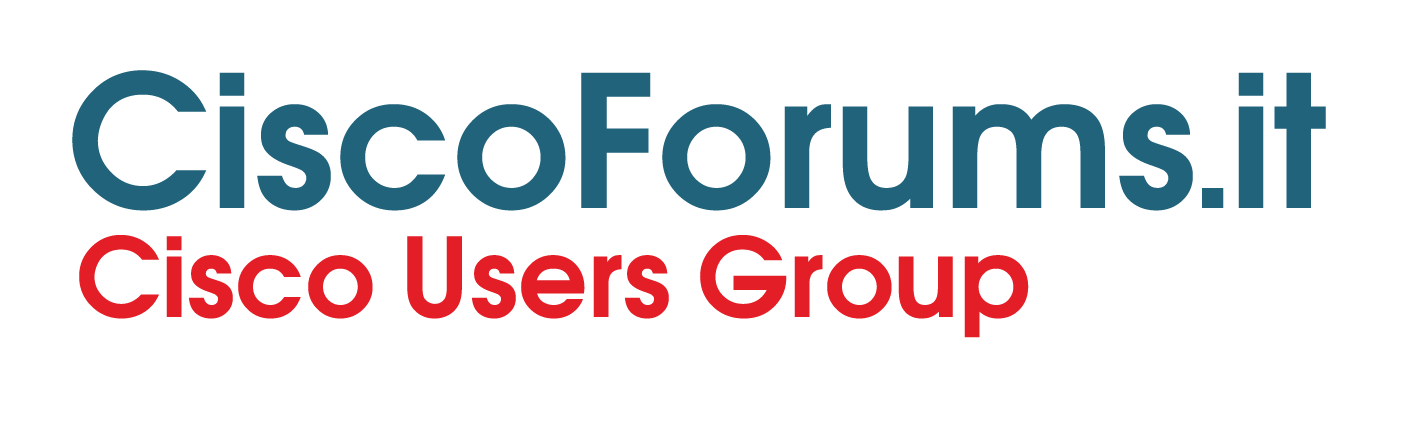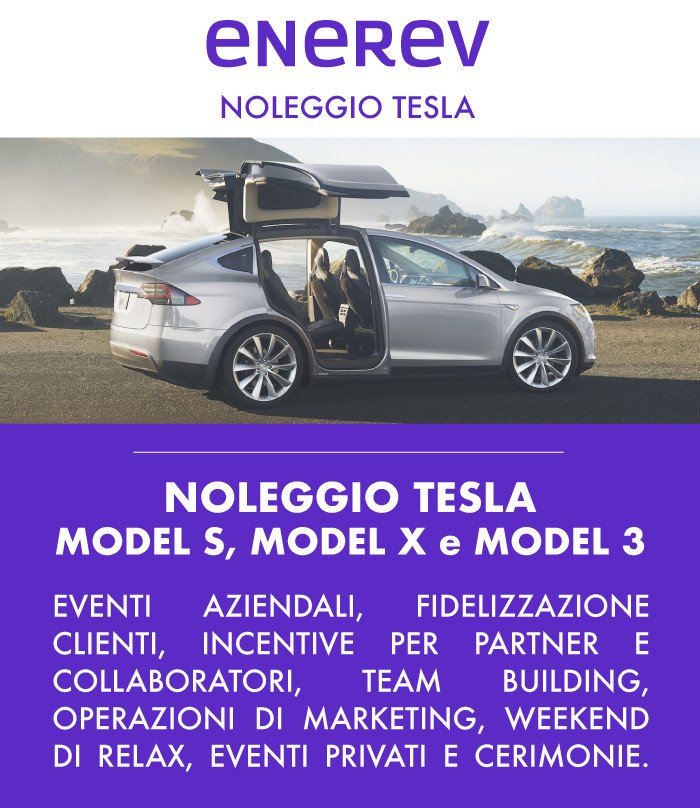Ciao,
come faccio a fare una conferenza a tre con 7942 o anche con 7985?
Ho un call manager 6.1, devo implementare qualche servizio? Scusatemi ma non riesco a fare una semplice conferenza. Non capisco.
Conferenza
Moderatore: Federico.Lagni
- IsaCab
- Network Emperor
- Messaggi: 349
- Iscritto il: ven 18 gen , 2008 3:45 pm
- Contatta:
Ciao,
Place a Conference Call
1. During a call, press more and then Confrn to
open a new line and put first party on hold.
2. Place a call to another number.
3. When call connects, press Confrn again to add
new party to existing call with first party.
To establish a conference call between two callers
to a Cisco Unified IP phone, one active and the
other on hold, press Confrn.
To establish a conference call between two callers
already on Cisco Unified IP phone, using separate
line buttons, one active and the other on hold, use
the following method:
1. Press Confrn.
2. Press the Line button of the call you want to
add to the three-party conference.
End a Conference Call
• Hang up handset.
• Press EndCall soft key.
Meet-Me Conference Call
1. Obtain Meet-Me phone number from your
system administrator.
2. Distribute number to participants.
3. Obtain a dial tone, then press the the more >
MeetMe soft keys.
4. Dial Meet-Me conference number. Participants
can now join by dialing in.
5. To end a Meet-Me conference, all participants
must hang up.
Ad Hoc Conference Call
Start a Conference Call
1. From a connected call, press Confrn. (You may
need to press the more soft key to see Confrn.)
2. Enter the participant’s phone number.
3. Wait for the call to connect.
4. Press Confrn again to add the participant to
your call.
5. Repeat to add additional participants.
Remove Participants
1. Highlight the participant’s name.
2. Press Remove. You can remove participants
only if you initiated the conference.
3. Hang up or press EndCall to end your
participation in a conference.
Ciao Giulio
Place a Conference Call
1. During a call, press more and then Confrn to
open a new line and put first party on hold.
2. Place a call to another number.
3. When call connects, press Confrn again to add
new party to existing call with first party.
To establish a conference call between two callers
to a Cisco Unified IP phone, one active and the
other on hold, press Confrn.
To establish a conference call between two callers
already on Cisco Unified IP phone, using separate
line buttons, one active and the other on hold, use
the following method:
1. Press Confrn.
2. Press the Line button of the call you want to
add to the three-party conference.
End a Conference Call
• Hang up handset.
• Press EndCall soft key.
Meet-Me Conference Call
1. Obtain Meet-Me phone number from your
system administrator.
2. Distribute number to participants.
3. Obtain a dial tone, then press the the more >
MeetMe soft keys.
4. Dial Meet-Me conference number. Participants
can now join by dialing in.
5. To end a Meet-Me conference, all participants
must hang up.
Ad Hoc Conference Call
Start a Conference Call
1. From a connected call, press Confrn. (You may
need to press the more soft key to see Confrn.)
2. Enter the participant’s phone number.
3. Wait for the call to connect.
4. Press Confrn again to add the participant to
your call.
5. Repeat to add additional participants.
Remove Participants
1. Highlight the participant’s name.
2. Press Remove. You can remove participants
only if you initiated the conference.
3. Hang up or press EndCall to end your
participation in a conference.
Ciao Giulio
-------
Giulio Martino [ http://www.voipexperts.it ]
Avaya IP Office PA
Microsoft MCP [IsaServer]
Cisco SMB[AM,EN] - SBCS [AM,EN]
Technical Writer e Supporter di ISAServer.it
Articoli - <http://www.isaserver.it/articoli/>
Forum - <http://www.isaserver.it/forum/>
Blog - <http://blogs.dotnethell.it/isacab/>
Giulio Martino [ http://www.voipexperts.it ]
Avaya IP Office PA
Microsoft MCP [IsaServer]
Cisco SMB[AM,EN] - SBCS [AM,EN]
Technical Writer e Supporter di ISAServer.it
Articoli - <http://www.isaserver.it/articoli/>
Forum - <http://www.isaserver.it/forum/>
Blog - <http://blogs.dotnethell.it/isacab/>